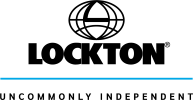ORIGINAL: Computamedic
ORIGINAL: 333pg333
I can't even find where it is you're suggesting. I'm not PC savvy but I've searched for Documents and Settings/username etc and modified the folder to look in hidden files but when I go back to the search it says 'not looking in hidden files' . I feel like my father trying to put batteries in his Grammaphone...well you get what I mean, hopeless.
OK - the first thing is to launch Windows Explorer from Start/All Programs/Accessories/Windows Explorer.
Click on Tools/Folder Options and then click on the View tab and scroll down to click on "Show hidden files and folders". Now you will be able to see all the files and folders which are normally hidden.
Open up the the C drive (click on the + sign to the left) and you will see a folder called "Documents and Settings". If you expand that folder (+ sign again) you will see a folder for each of the registered user names. Within each one of those you will see a folder called "Local Settings" and within that folder there will be a folder called "Temp". THAT'S where most of the temporary files are held. You can safely remove any files within that folder although there may be some which Windows will not allow you to remove. If that is the case just leave those files untouched.
There is another folder directly under C:WINDOWS which is also called "Temp" and the same applies here also.
Hope that helps.
Regards
Dave